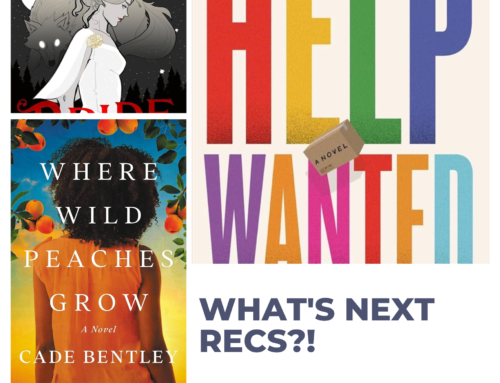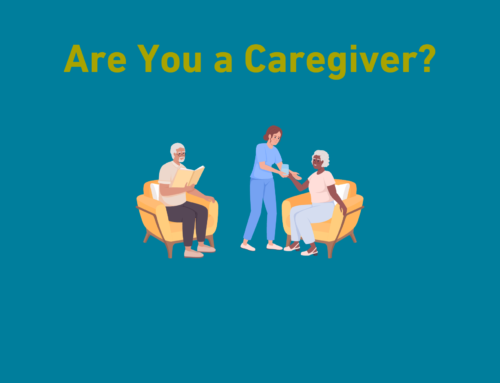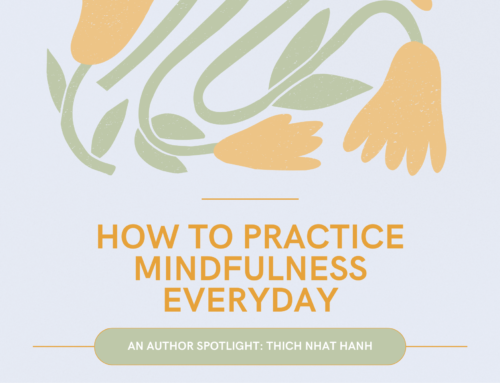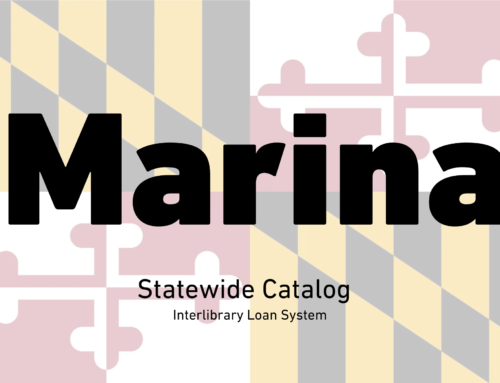Quick Assist
If you’re like us, you have friends and/or relatives who rely on you for help with computer related issues. Sometimes these issues can be too difficult to fix over the phone, but fixing the issue in person may not be advisable given the social distancing regulations currently in place. So whatever can we do?
Well, if you and your friend or relative both have Windows 10, you’re in luck because there’s an App for that.
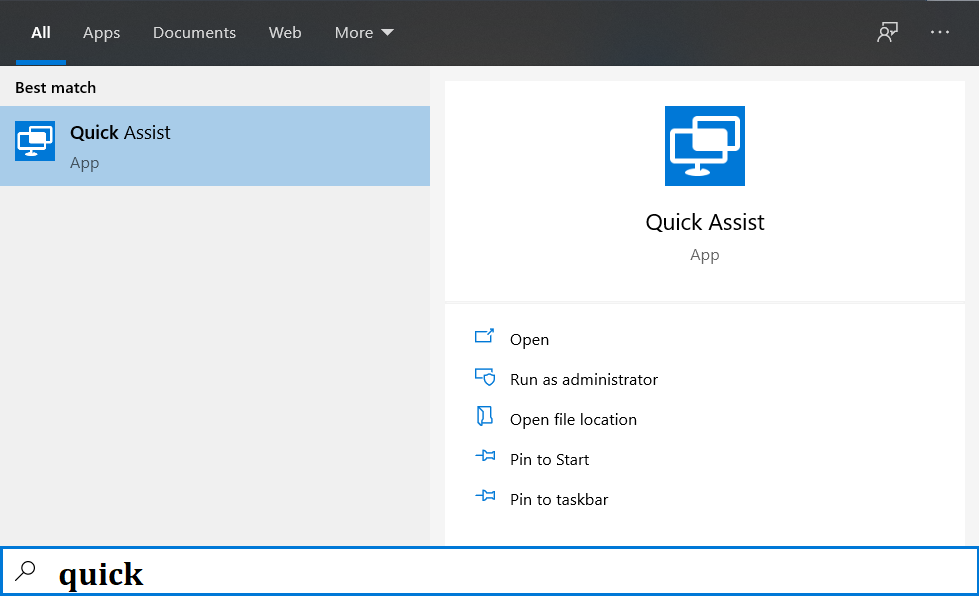
It’s called Quick Assist, and you can find it easily by typing it into the search menu on your taskbar.
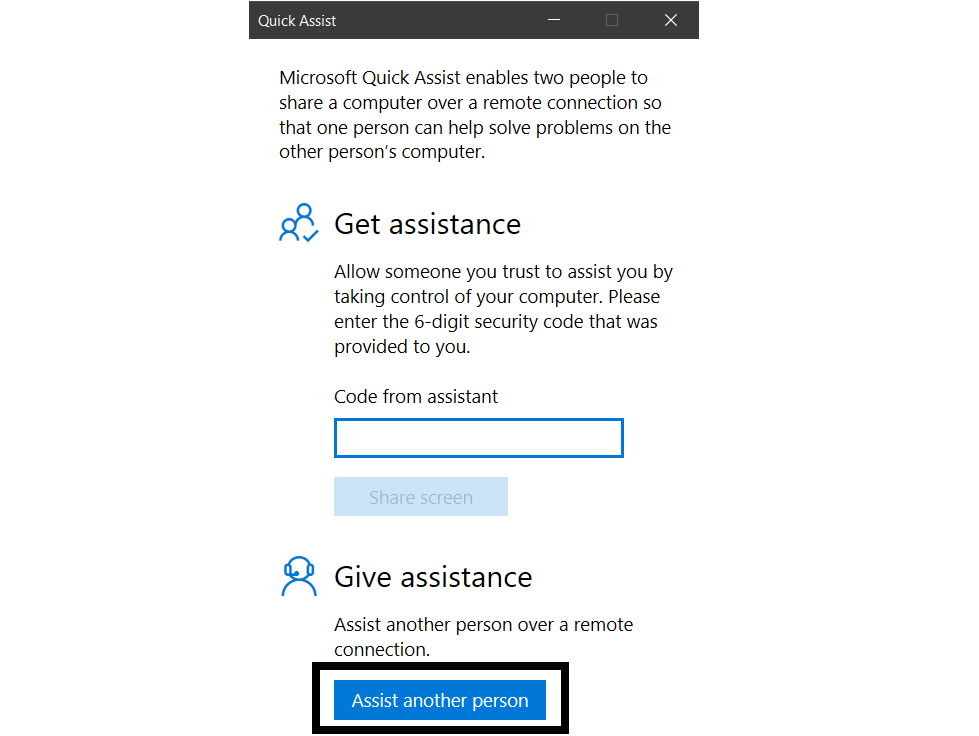
You’ll need to make sure both you and the person you are trying to assist have the app opened and are connected to the Internet. You are likely going to want to get this person on the phone because you will need to give him/her a code. But as you can see, you can also send it via email or copy and paste it.
Quick Assist looks like this when you open it up.
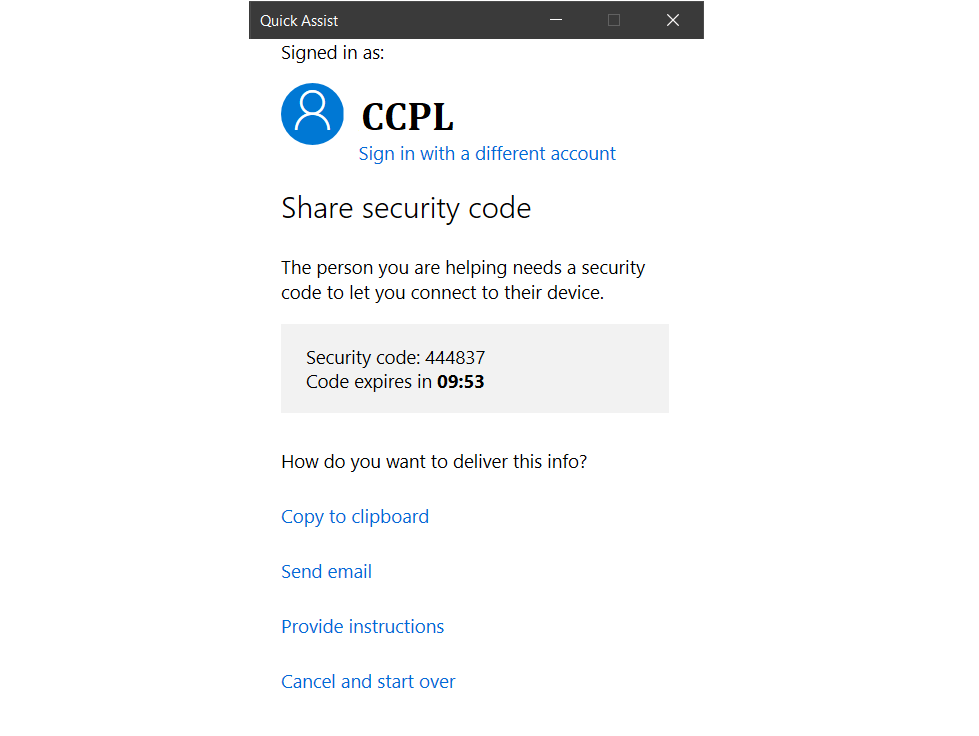
You’ll need to sign into your Microsoft account, and then you will get a code that is active for the next 10 minutes.
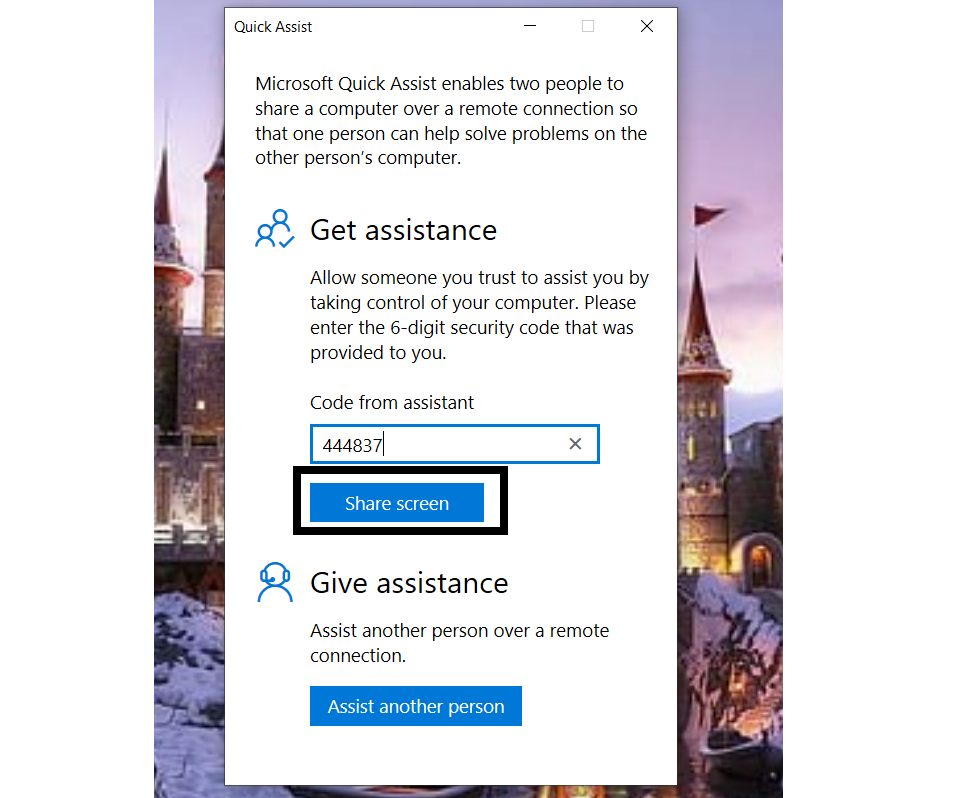
Have your partner enter that code in the “Code from assistant” box and then click share screen.
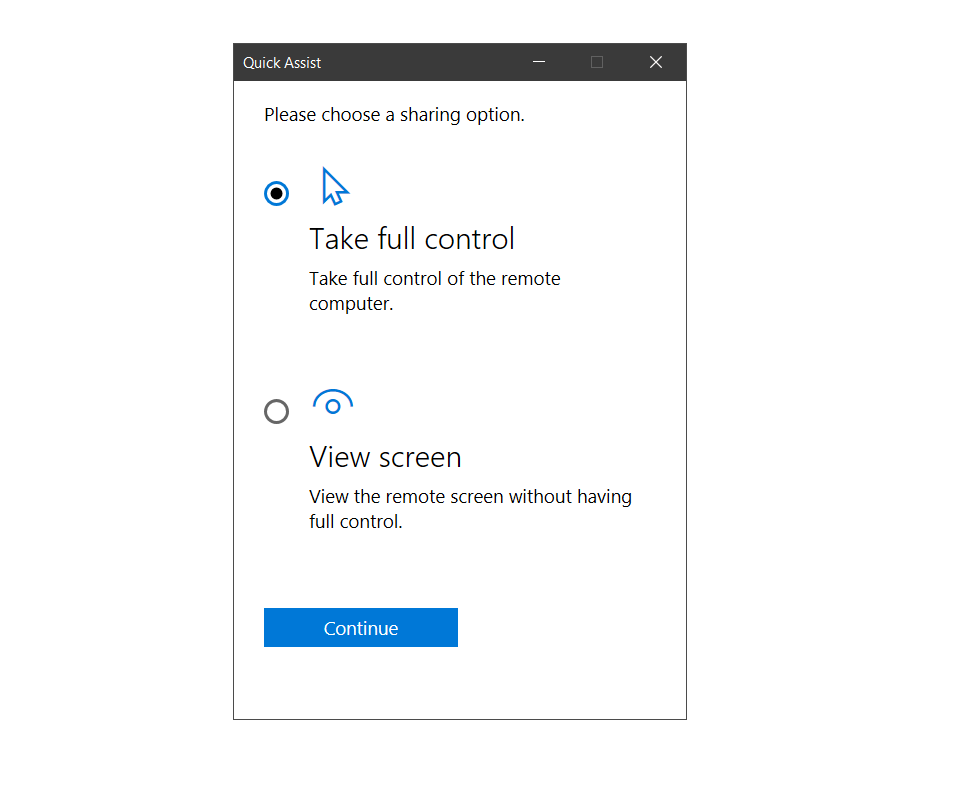
After a moment you will be provided with the following options. Pick the one that best fits what you are trying to do.
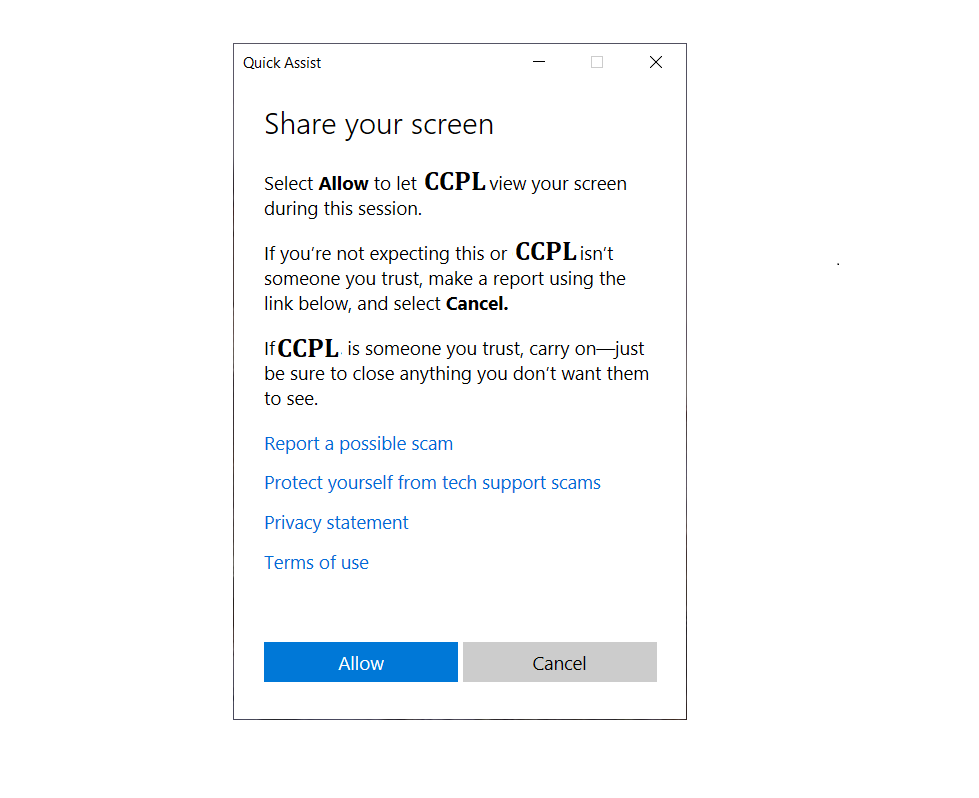
Once you have made your selection, your partner will have to give you permission by clicking allow. You will then be able to either see your partner’s screen or take full control of your partner’s computer. You can then solve any computer related issues your friend or relative is having while maintaining the social distancing the state mandates. Pretty cool, huh?
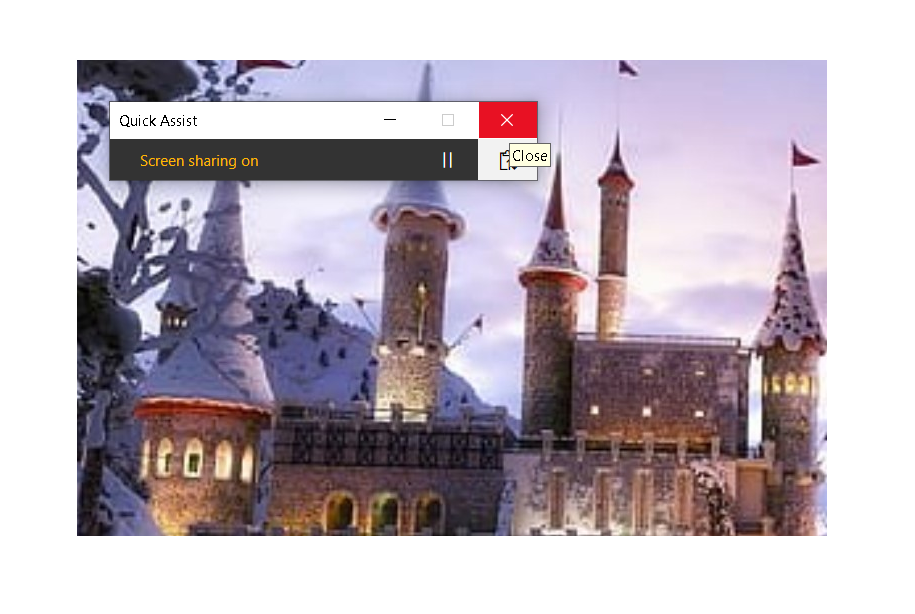
You have the ability to end the session at any time by clicking the pause button or the “X” shown here.
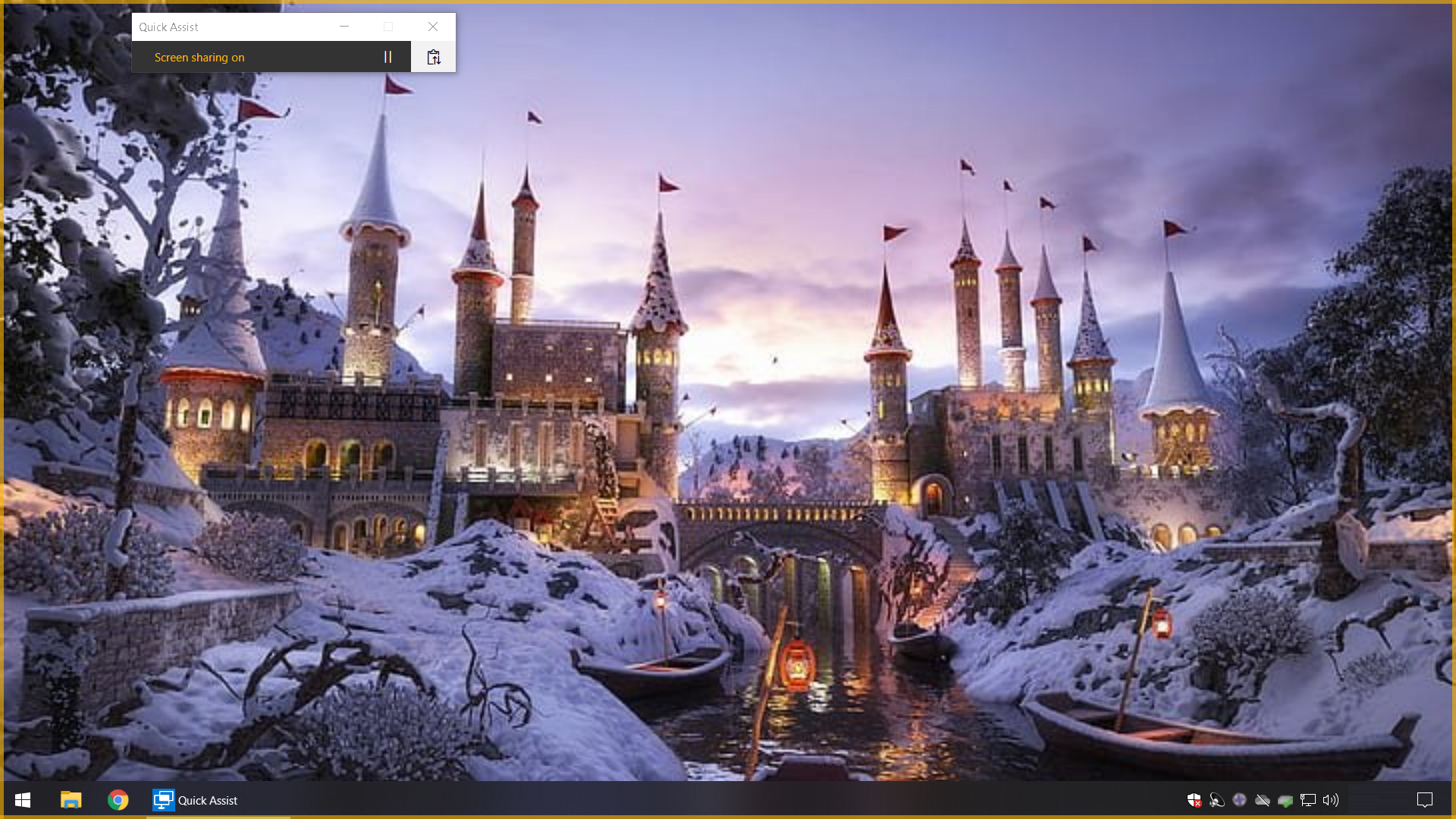
Administrator Mode
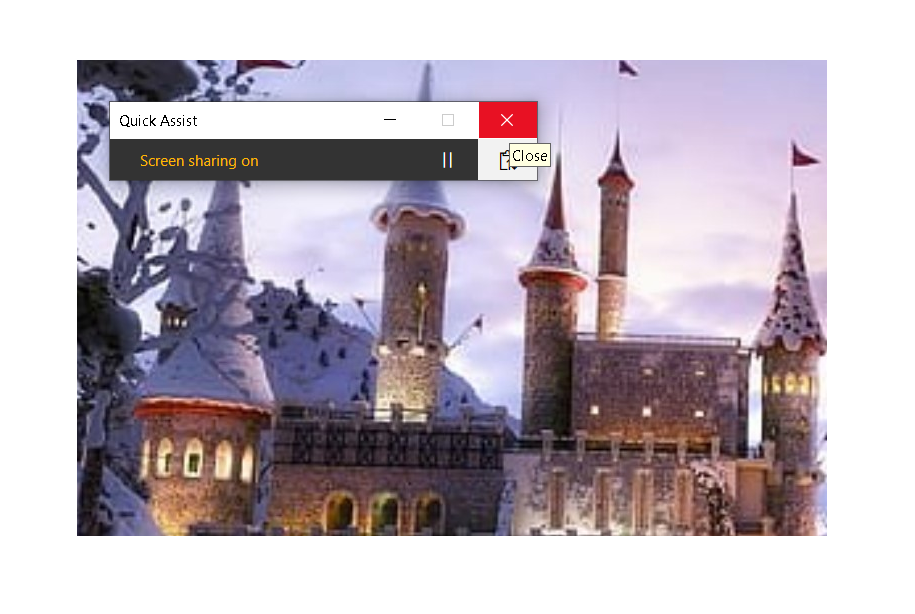
User/Friend Mode