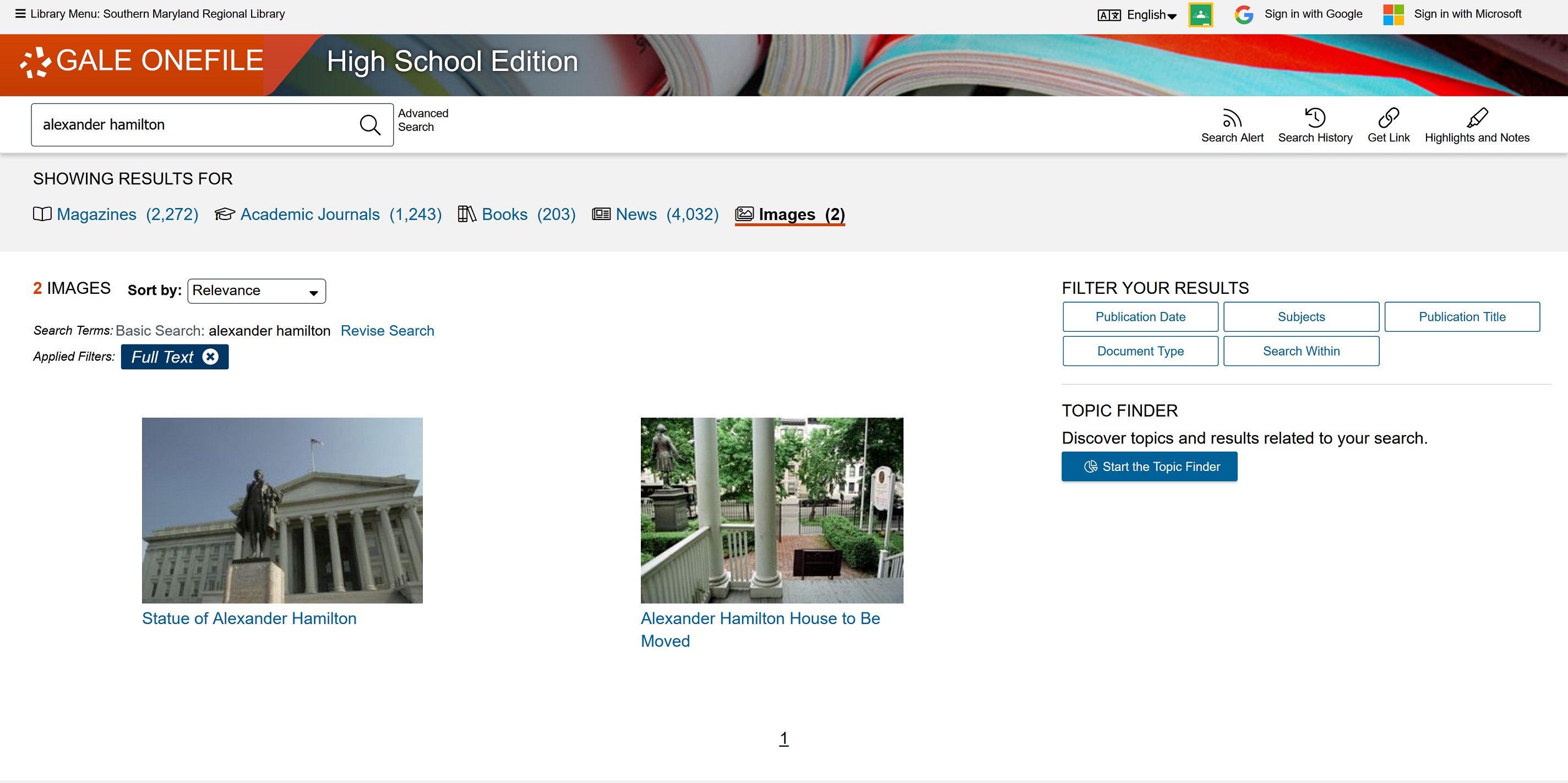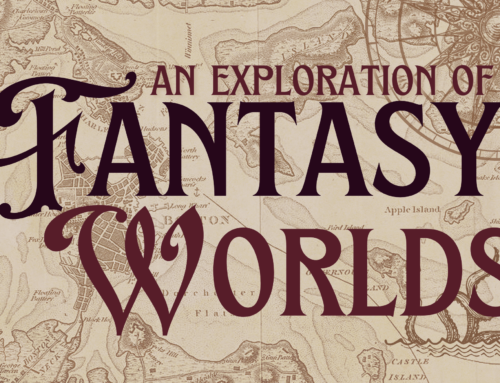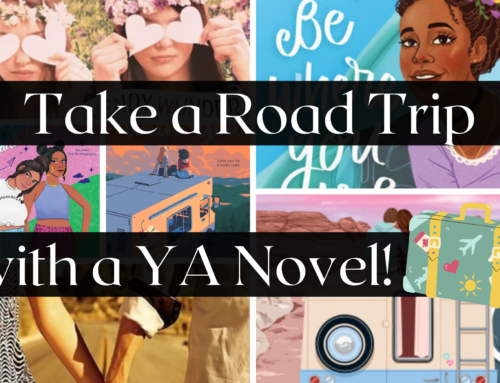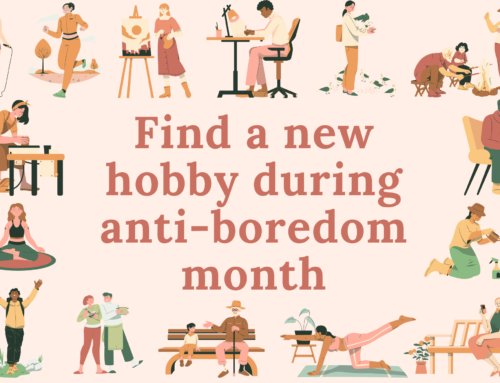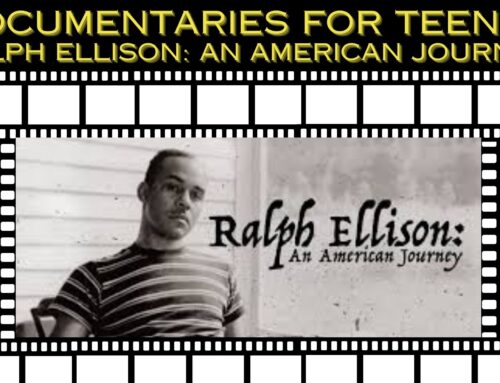Writing reports can be one of the most challenging, time consuming parts of your high school and college career. Not only do you have to organize and write down your thoughts, you have to research them and find materials that back up your ideas. A lot of times professors and teachers will require that you find a certain number of sources, but ask that you keep your use of websites to a minimum, or not use them at all. So where are you supposed to look for sources that aren’t books? Databases! CCPL has a ton of great databases, and they’re available 24/7. Today we’re going to be looking at Gale OneFile: High School Edition, a great place to find secondary resources from a lot of reliable sources!
Before we begin, it’s important to remember that even though you will use the internet to view these databases, these are not necessarily internet sources. Most of the materials found using these databases are digitized versions of print sources. So even though you’re looking at them using an internet connection, it’s the exact same information you’d get by picking up the book, magazine, or scholarly journal where the original articles appeared. With that in mind, let’s take a look at Gale OneFile!
Below you’ll see the Gale OneFile front page. It’s really simple to use! Just type in the subject that you’re looking to research, and hit enter. As you can see, for today’s example, I decided I wasn’t going to throw away my shot to search for information about Alexander Hamilton. Let’s see what we find.
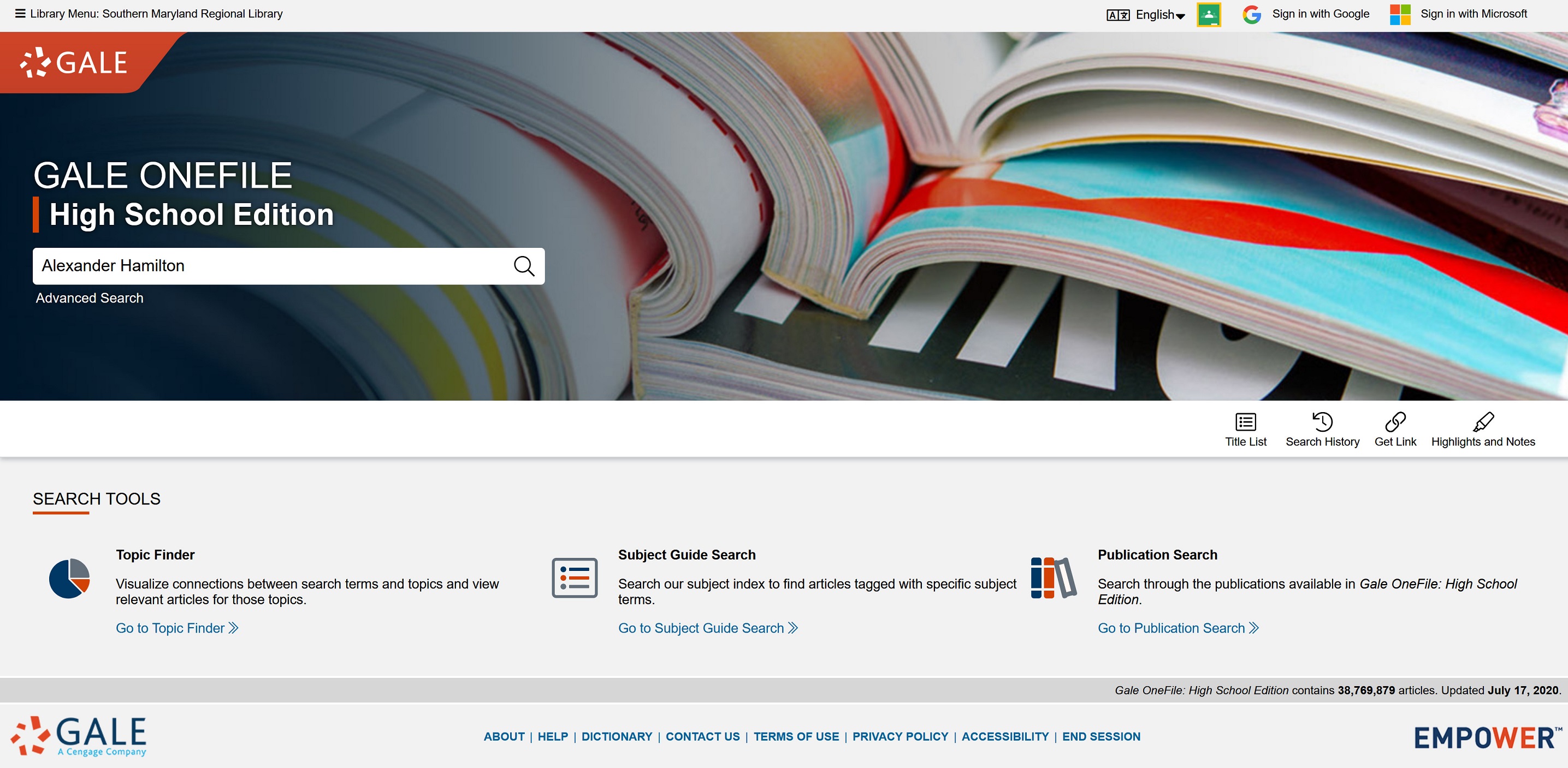
Here’s our results! As you can see, our resources are broken down into five categories: Magazines, Academic Journals, Books, News, and Images. By selecting each heading, you’ll get the results for that resource type. If you look over to the right, you’ll also see some filtering options. Maybe you’d like to select Publication Date and eliminate newer articles so that your resources will be more historical and less about the hit musical and Disney movie. Maybe you’d like to stick to a certain document type. Clicking those tabs will allow you to weed out things that won’t help your research. For today’s example, though, we’re going to leave everything in. Since we got the most hits from the news tab, let’s select that heading.
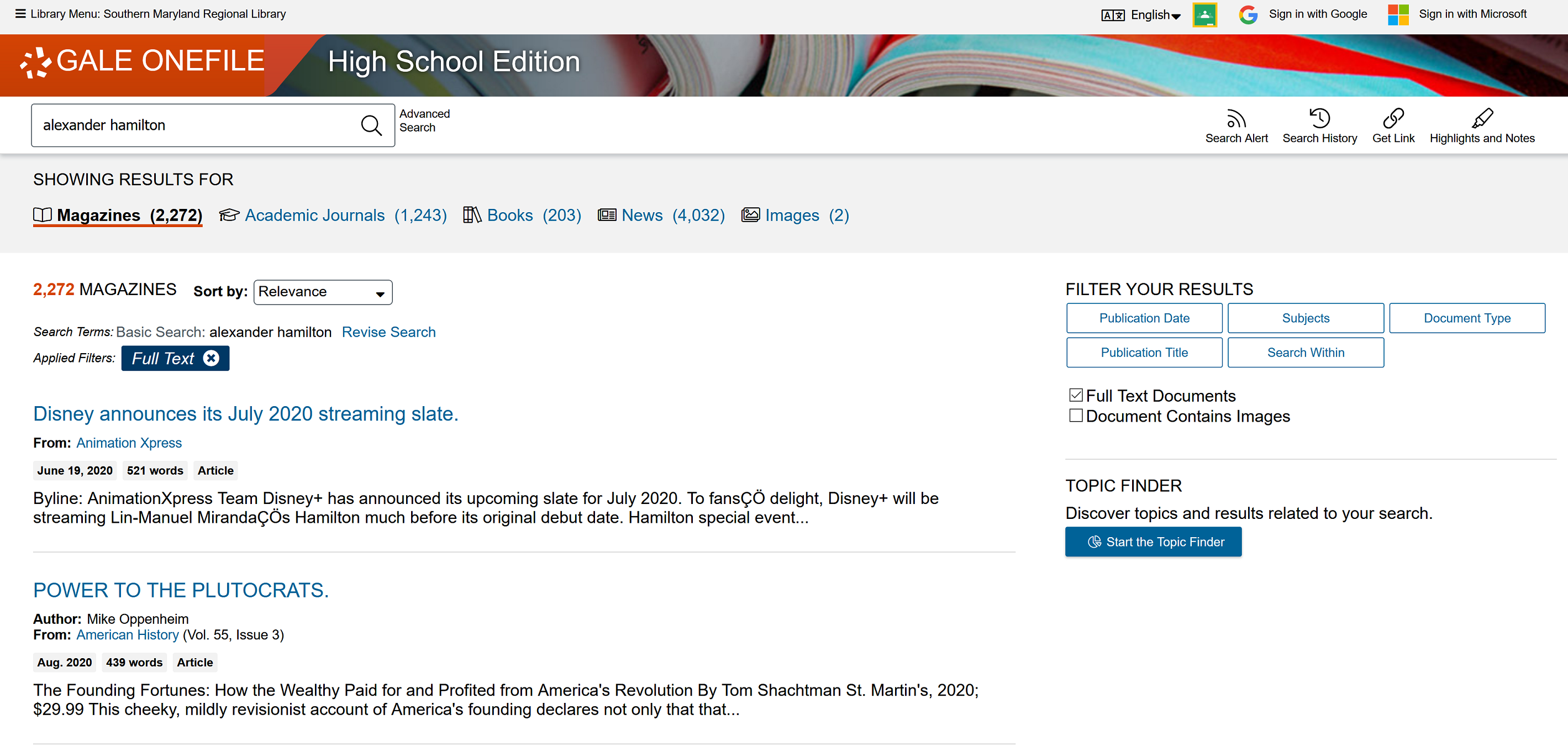
As you can see, our first article is a recent one from a month ago, but it appears to be historical in content, so let’s select that one and see what information it has for us.
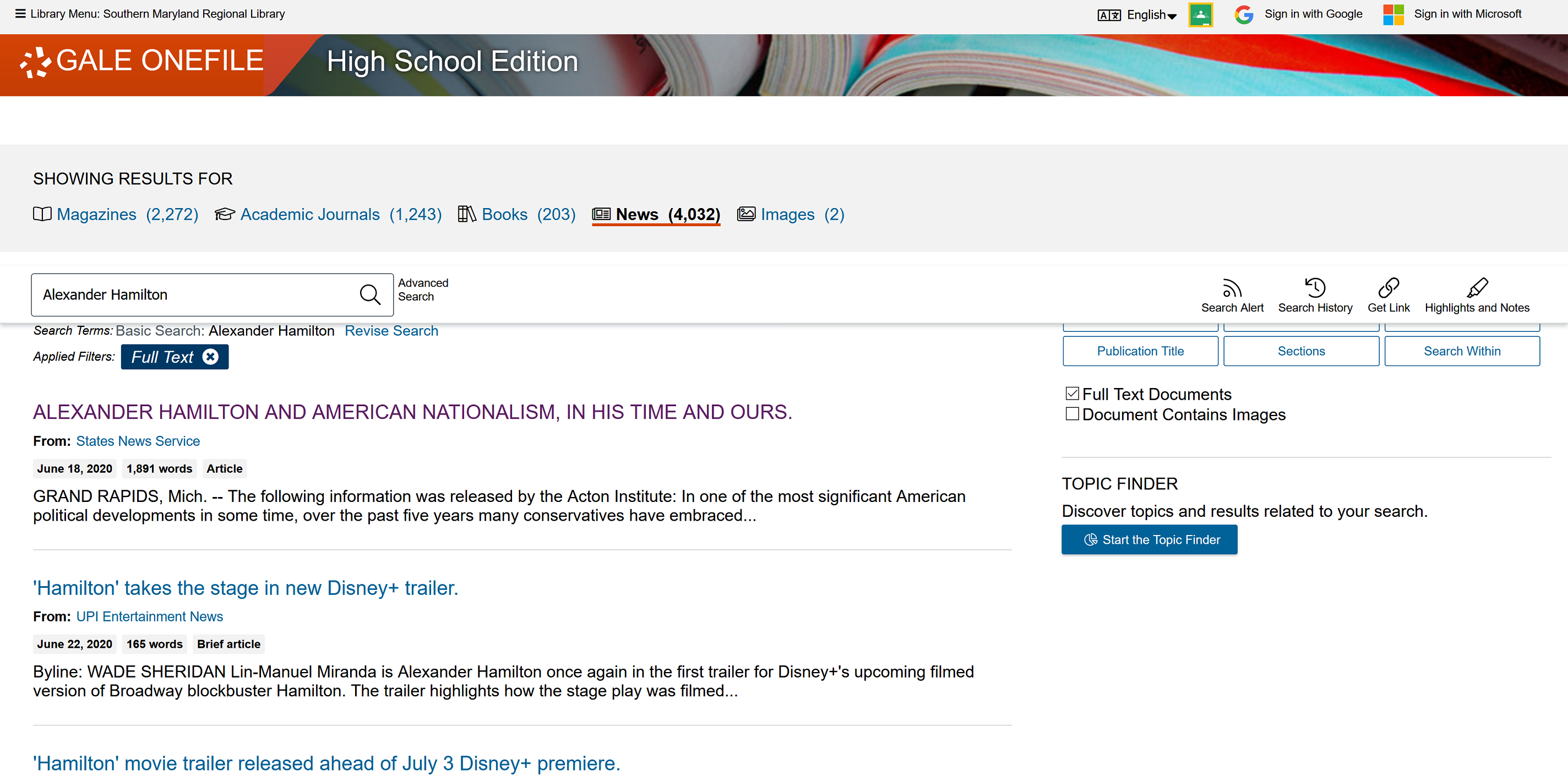
Here’s the document we selected! As you’ll see, a lot of the important information you’ll need is at the top. It tells you the publication date, the publisher, the news service that originally ran the article, the document type, and the word count. You can also see similar articles on the right side, which could lead to other sources for your research.
Just before the article begins, you’ll see several options. On the left, you’ll see Translate (which allows you to see the article in a different language) and Font Size (if you’d like to increase or decrease the physical size of the words in the article). You’ll also see a Listen option, which is incredibly helpful. By clicking it, the article will read itself to you. While some of the audio isn’t perfect (some words aren’t pronounced perfectly, or the text-to-voice program’s phrasing is a little stilted), it’s very close, and will allow you to multitask (like maybe looking for other sources in another window, for instance). To the right of these options, you’ll notice four other icons. These are options to save the text from this article in Google Drive, Microsoft Cloud, email, or downloadable PDF. This would be very helpful if you were doing your research at school, a friend’s house, or even your favorite CCPL branch (once our doors open again, that is)!
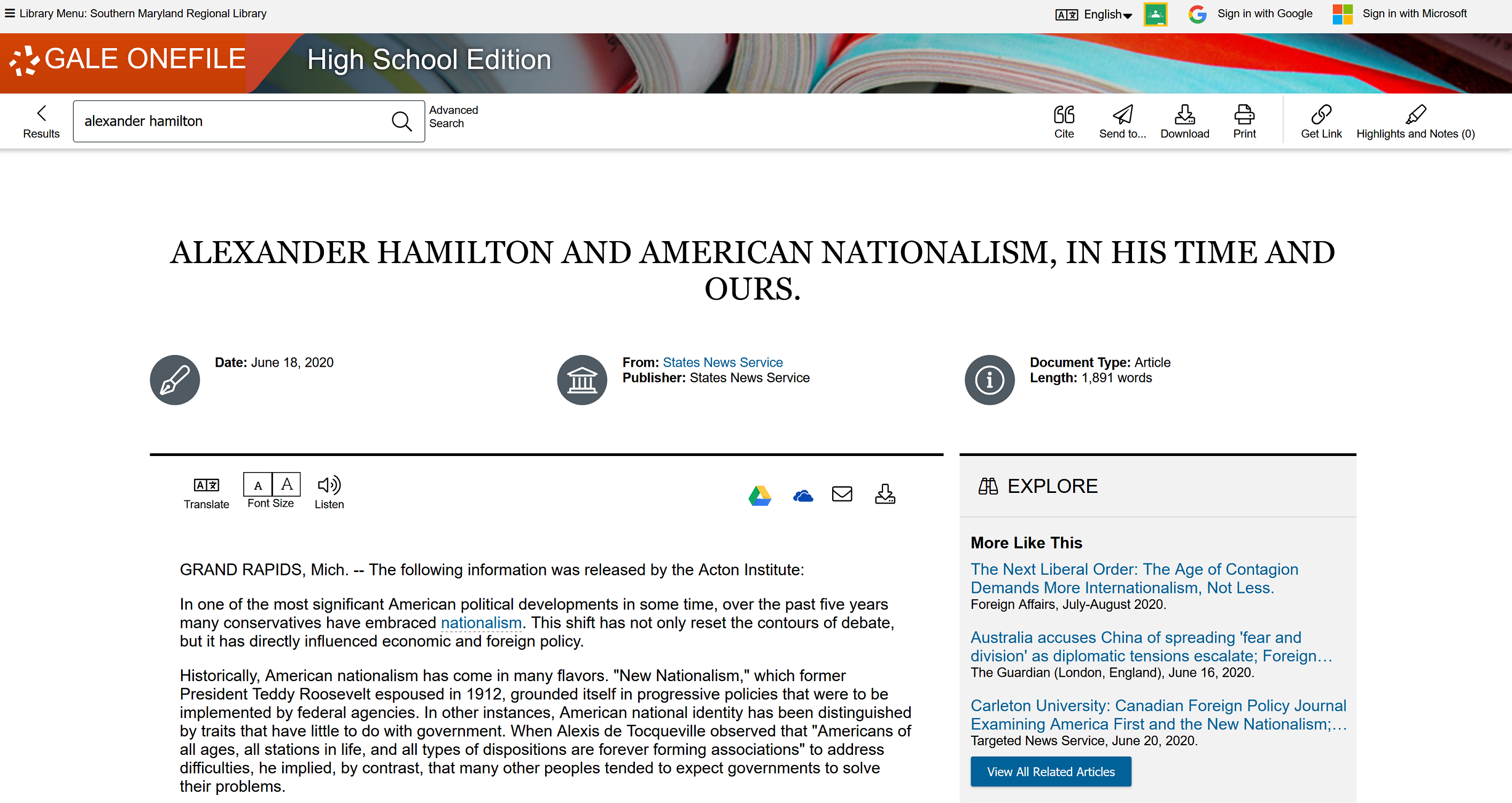
Of course if the article helps you with your research, you still need to cite your source. While getting all the proper citation information in the right order can be challenging, Gale OneFile has made source citation very easy! At the bottom of the article, you’ll see the Source Citation window, which prepares all the pertinent information for you. You can select several different citation formats, and even export the citation to another service (in case you’re using one of the available services to compile your bibliography or works cited page). This will save a lot of time, and allow you to spend more time researching and writing, and less time compiling a list of sources. Repeat this process as many times as necessary, and your research will be done in no time!
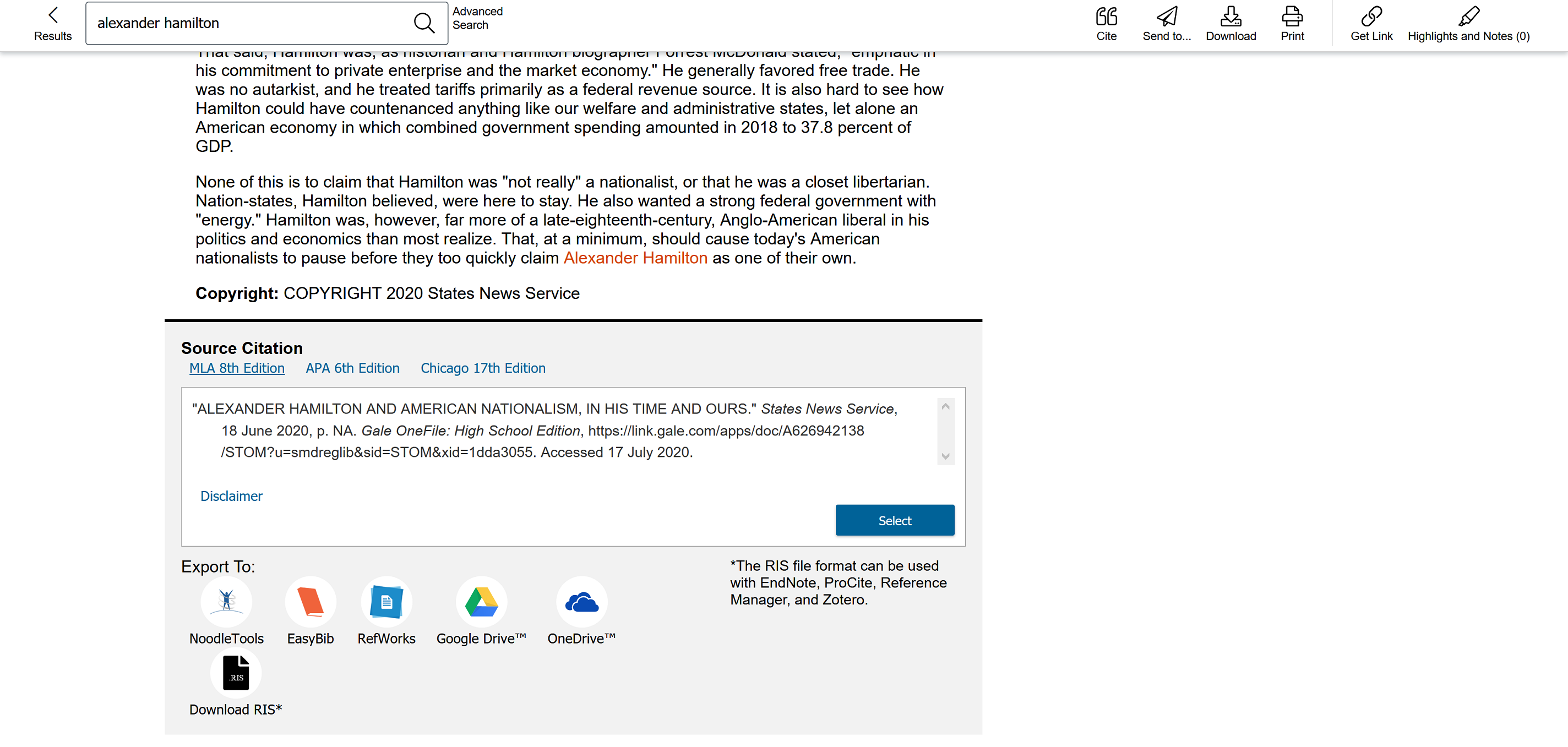
Below are the results found by selecting the Images tab. There’s clearly not a lot of images to be found for this topic, but I at least wanted to show what the results page looked like, and how it was formatted. Searches for other topics will give more results, and sometimes you might even get some videos (which can be found in a Videos tab that will appear next to Images on the bar at the top).
And there you have it! Gale OneFile is a great resource for research papers of all types, or even if you just want to know more about a particular topic. Spend some time exploring it when you get a chance, and you could find it a useful tool come September when school reopens (virtually or otherwise)!